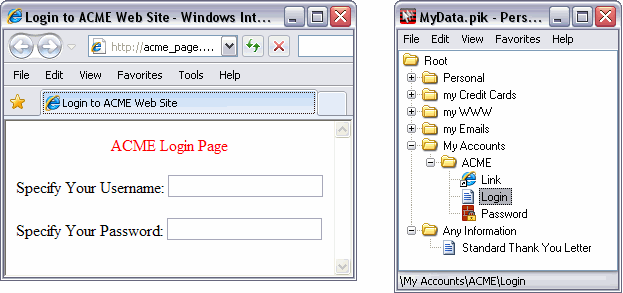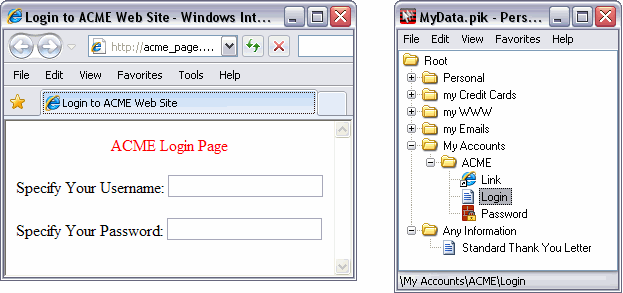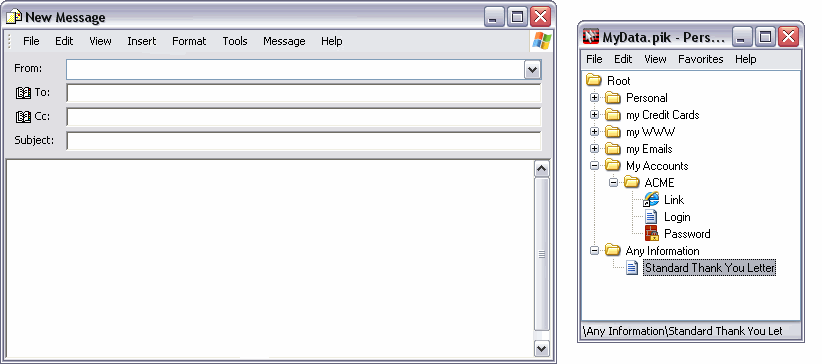More Information and Examples of Using
Personal Info Keeper
Save text in Personal Information Keeper and "drag and drop" this information into HTML forms and Windows
applications.
Personal Information Keeper is the ideal system to:
- manage passwords and allow you to quickly logon to
any application or Web Site.
- quickly copy standard text, like replies to emails or letters.
- manage credit card, phone and postal address information, to enable you to quickly drop this
information into any online form.
- bookmarks to any local files and internet URLs you need to open often.
All Personal Info Keeper information is stored in a tree structure of folders and items. Each
folder can contain any number of other sub-folders and associated items. Information
is moved using drag-and-drop technology with either OLE or the Windows Clipboard. Data can be stored
in encrypted format and access may be optionally limited. The AES algorithm is
used to encrypt the data and the user defined password is used to generate an encryption key.
Examples of Use Include:
Password Management Facility
Personal Info Keeper is the ideal tool for managing your passwords. With Personal
Info Keeper, you can set a password and forget it. Whenever you want to use the
password, simply drag it from Personal Info Keeper, to the application prompt.
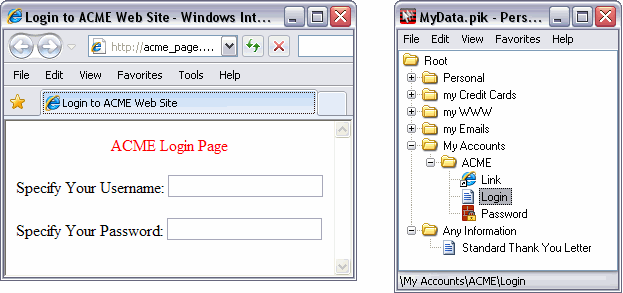
Password features include:
- Personal Info Keeper access password
Personal Info Keeper may be set to require a password, whenever it is started. Using the
"access password" means that your passwords are secure and may not be used without your
knowledge and permission. The access password also becomes the key that is used to
encrypt the data stored in Personal Info Keeper.
- Automatic generation of strong passwords, including password format specification.
Personal Info Keeper can generate strong passwords, according to a predefined pattern specified
by the user. This facility allows the user to quickly generate new passwords, random passwords.
- Previous passwords are automatically saved.
Personal Info Keeper can be set to automatically save previous passwords. Any number of previous
passwords may be saved and accessed by the user.
- Encryption of saved passwords
Personal Info Keeper encrypts its saved data, so even if someone were to copy your files, your passwords
would not be in plain text and would not be available to malicious persons.
Moving Multi-Line Text
In this example, a complete letter has been captured and saved into Personal Info Keeper. The letter is
a standard reply format that is used repetitively within the organization. Instead of having to
copy and paste the text from a "saved email", the text is simply dragged from Personal Info Keeper.
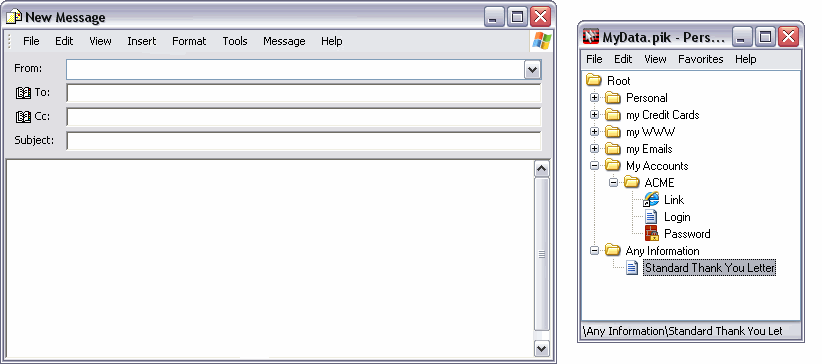
Bookmarks to Files and URLs
You may also define saved text as a "link". Use of this attribute will tell Personal Info Keeper
to start an associated application. For example, if you save the text "//www.personalinfokeeper.com"
as a link within Personal Info Keeper, then when you access this link, your browser will
automatically be started. This will be true of any other url or file, where the file name suffix
is associated with a Windows program.
This feature saves you more time and effort when you repeatedly access the same file or url.
Requirements
To use Personal Info Keeper, you need the following:
- an IBM compatible computer
- Microsoft Windows 98 or above.
What's New with Version 3.0?
Version 3.0 now includes the following new features:
- A new type of item called a "Reminder" lets
you schedule reminders for different events, such as anniversaries, birthdays
or appointments.
- Set different security levels for your private files
by accessing the Properties of a private file.
- A search facility you can use to find text in your
data tree of items and folders.
- Add items and folders that you use frequently to your
Personal Info Keeper Favorites. By adding one of these to your favorites list,
you can quickly locate it by simply clicking its name in your favorites list.
- For link items, each time you access a link, it is
added to a link history which provides you with another shortcut for accessing
links you use frequently.
- A recycle bin can store items and folders you delete
from Personal Info Keeper in case you need to recover them. This works similarly
to the Windows Recycle Bin.
- Export a private file, or part of a private file,
as either a Personal Info Keeper (.pik) file or as a character-separated value
(.csv) file.
- Create a portable version of Personal Info Keeper
you can use from a removable device such as a USB drive.
- Change the font, font style, and font size used in
different parts of the user interface.
- Personal Info Keeper now uses AES (Advanced Encryption
Standard) instead of DES to encrypt data.
- Additional security options are available such as
minimizing the program after a certain amount of inactivity.
- You can use system icons (i.e. an application's own
icon) as icons for link items in the Personal Info Keeper tree.
- Other miscellaneous enhancements.
Notes
In Personal Info Keeper Version 3.0, the settings
on the Data File tab have been moved to the File Properties window.
The different types of text items have now been merged into a single
"Text" item, which can include one or more lines of text.
What's New with Version 2.0?
Version 2.0 now includes the following new features:
- Use of multiple files to store your private data.
- Import of your private data from files created in Personal Info Keeper.
- New dialogs for properties of folders and items.
- A new type of item called "Password". You can use this type of item to store your passwords. You can easily generate new passwords and keep old passwords.
- A new type of item called "Rich Text Format". You can use this type of item to store your data in RTF-format, which supports text formatting.
- A choice of different options for the sorting of items in a folder.
- Copying and moving of folders and items into the tree using the keyboard.
- Expansion of folders during a drag-and-drop operation into a tree.
- Options for start of the application when your system starts.
- Options for display of the status bar.
- Ability to select all the text in an item’s value using a keyboard shortcut (Ctrl+A).
- Removal of restrictions on some symbols in the names of folders and items.
- Support for the use of system environment variables in a “link” item.
What's New with Version 1.1?
Version 1.1 includes the following new features:
- A new type of item called a "Link". You can use this type of item to run/open
any file or URL in a similar manner to that of Windows Explorer.
- Enhanced behavior when changing the order of items on the data tree.
- A Copy (Ctrl+C) feature appears in the pop-menu for items.
- Different icons are used for each type of item on the tree.
- You can backup your data file without quitting the program.
- A new dialog lets you move the data file that stores your personal information to
another place on your hard drive.
Go back to Personal Info Keeper main page.
Trademark Notice
Other product and company names appearing in High Criteria Inc. products
and materials are used for identification purposes only and may be trademarks or
registered trademarks of their respective companies. Registered and unregistered
trademarks used in any High Criteria Inc. products and materials are the exclusive
property of their respective owners.